 |
|
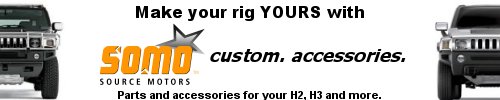

09-21-2005, 11:46 AM
|
 |
Hummer Guru
|
|
Join Date: Nov 2002
Location: CSA
Posts: 2,511
|
|

From the Avalanche site:
<BLOCKQUOTE class="ip-ubbcode-quote"><div class="ip-ubbcode-quote-title">quote:</div><div class="ip-ubbcode-quote-content">And I did finally figure out the keypress combo to activate the diagnostic menu--first off, nav disc must be loaded in order to actually access any of the diagnostic options. With disc loaded, press the "Nav Rpt" button, then press and hold the "Config" button for around 10 seconds until the diag screen appears. At the "Navigation Check" main menu, press the "Back" button onscreen in order to access the submenu (titled simply enough, "Menu") shown in the first picture in this reply. Pressing "Debug" apparently overwrites part of the nav map display with numerical data...sorta like some sort of screen dump. I didn't really try to mess with some of the other options for fear of possibly making my nav no longer function, especially after I was foolish enough to press one of them--next thing you know, the nav was constantly plotting location strictly based on GPS signal (the GPS symbol was constantly displayed), and my clock no longer displayed the correct time zone offset.
Other notes:
On the GPS Information screen (the one which lists the satellites), I figured out what some of the fields represent--the numbers next to the 3D, 2D, and NG stand for the number of seconds the GPS was in that particular mode (3D--meaning at least 3 satellites; 2D for 2 satellites; and NG for no signal). Pressing the Edit softkey allows you to adjust the clock.
On the Vehicle Sensors screen, I was able to confirm that the speedometer is pretty much dead-on accurate; the pulse count increases while your vehicle is in motion...it resets to zero when you exit out of the Vehicle sensors screen. </div></BLOCKQUOTE>

|

09-23-2005, 05:10 AM
|
 |
Hummer Authority
|
|
Join Date: May 2004
Location: The Carolina's
Posts: 1,198
|
|
Hey Klaus,
Unfortunately I figured out how to get the DX screen on our Odyssey. After playing with it my reception went bad. Irk! The Honda dealership couldn't figure it out so I traded it in for the yellow H2...which gave me a whole string of Nav problems. Essentially I think the Nav gods hate me.
__________________
2006 Fusion Orange Limited Edition H2
2008 Greystone Metallic / Sedona H2 (Sold)
2004 Sage Green H2 LUX w/ Nav (Sold)
2006 Black H3 LUX + Off Road (Sold)
2003 Yellow H2 LUX (Sold)
2003 Pewter H2 Adventure (Sold)
|

09-23-2005, 08:37 AM
|
 |
Hummer Guru
|
|
Join Date: Nov 2002
Location: CSA
Posts: 2,511
|
|
Gloom, despair and agony on me
Deep, dark depression
Excessive misery
If it weren't for bad luck
I'd have no luck at all
Gloom, despair and agony on me
 |

09-23-2005, 09:02 AM
|
|
Hummer Guru
|
|
Join Date: Nov 2002
Location: Cognito
Posts: 2,155
|
|
Cool! Can't wait to hose mine.  |

09-23-2005, 12:50 PM
|
 |
Hummer Authority
|
|
Join Date: May 2004
Location: The Carolina's
Posts: 1,198
|
|
<BLOCKQUOTE class="ip-ubbcode-quote"><div class="ip-ubbcode-quote-title">quote:</div><div class="ip-ubbcode-quote-content">Originally posted by Klaus:
Gloom, despair and agony on me
Deep, dark depression
Excessive misery
If it weren't for bad luck
I'd have no luck at all
Gloom, despair and agony on me
 </div></BLOCKQUOTE>
I seek refuge in my wife's bossom...
__________________
2006 Fusion Orange Limited Edition H2
2008 Greystone Metallic / Sedona H2 (Sold)
2004 Sage Green H2 LUX w/ Nav (Sold)
2006 Black H3 LUX + Off Road (Sold)
2003 Yellow H2 LUX (Sold)
2003 Pewter H2 Adventure (Sold)
|

09-24-2005, 02:59 AM
|
 |
Hummer Authority
|
|
Join Date: Sep 2005
Location: Texas
Posts: 1,795
|
|
Too bad there's not an option hidden in there to make it play regular DVD movie discs. The Nav map disc is a DVD and the video resolution is capable etc...
__________________
H2 SUT 4.56 Gears, Front Locker, Cognito Pitman/Idler kit & Idler Pivot Kit, Fab Tech Tie Rods, True Tech Trailing Arms, Edelbrock Panhard Rod, PML rear Diff & Tranny Pans, Corsa Exhaust, Dynatech LT Headers, Diablo Predator Programmer, Volant CAI, Warn 9500 Winch, Escort 8500x50 & ZR3 Laser Shifter, Delta Light Bar, Rancho Steering Stabilizer & Bilstein Shocks, Ron Davis Radiator, PowerSlot Rotors, Hawk Brake Pads
|
| Thread Tools |
Search this Thread |
|
|
|
| Display Modes |
 Linear Mode Linear Mode
|
 Posting Rules
Posting Rules
|
You may not post new threads
You may not post replies
You may not post attachments
You may not edit your posts
HTML code is Off
|
|
|
All times are GMT +1. The time now is 12:05 AM.
|


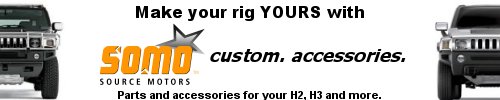

![]()
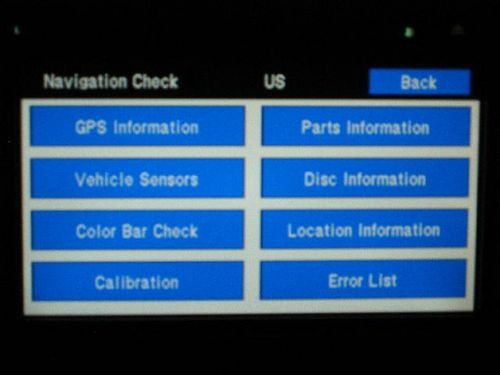
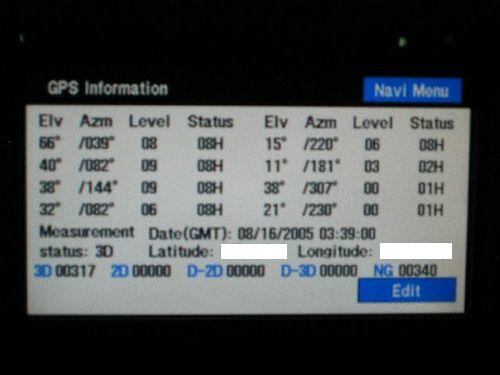

![]()
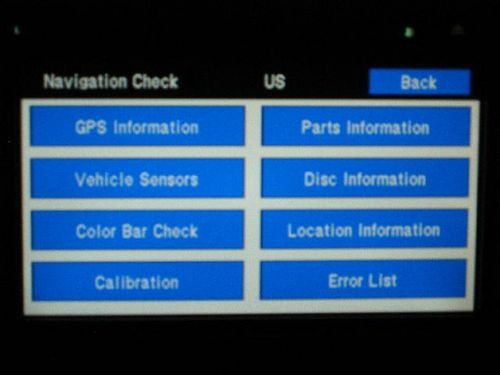
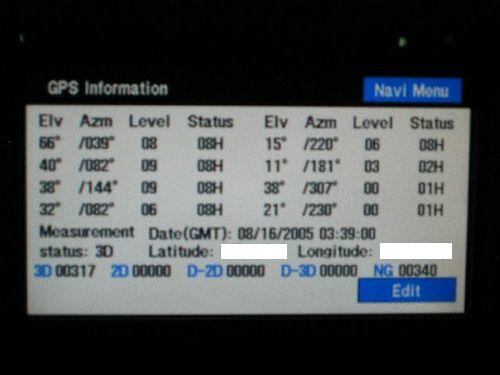

![]()

![]()

![]()
![]()

![]()
![]()

![]()
![]() </div></BLOCKQUOTE>
</div></BLOCKQUOTE>
![]()
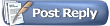
 Posting Rules
Posting Rules